Apple TV is growing popular worldwide. Tech giant Apple is introducing amazing and awesome features to its TV with every new model. Watching your favorite shows and movies on an Apple TV is real fun. However, many times we all come across some situations when you need to Factory reset Apple TV.
The need to factory reset the TV may be due to a wide array of reasons like many times we want to change the settings we have adjusted or many times due to some technical glitches also we may have to reset our Apple TV to factory version.
Many times we face connectivity issues and to fix this, we may have to factory reset our Apple TV. On resetting TV on factory version, it will return your device to its factory settings, erase your accounts and any configuration settings. All your downloaded applications will also get erased with the reset and it will help you to configure your TV according to your choice again.
In this article, we have some easy and simple methods by which you can factory reset your Apple TV.
Factory Reset Apple TV
1 . USING THE REMOTE OF THE TV TO FCTORY RESET.
This is the easiest method to reset the TV to factory data.
- First, connect your TV with an HDMI cable and power it on. After which, you have to turn on the TV using the remote. If your remote does not work, you can restore your Apple TV using iTunes on Windows and an older version of macOS, or you can use the Finder on macOS Catalina.
- Now, go to the setting menu and select the SYSTEM option there, if you have third-generation Apple TV and select GENERAL in case of the second-generation Apple TV.
- Here you will find the option of RESET option based on your needs. Different models of Apple TV have different options. From here, you can reset all your settings to the factory version.
- After resetting, wait till the process completes and make sure there is no power cut during the process. After the completion of the process, your Apple TV will be restored to the factory version and you can update it accordingly.
Also, read: 7 Ways To Maximize Air Conditioning Efficiency At Home
2 . FACTORY RESET USING iTUNES.

Many times we have a situation in which we are not able to find the remote of the TV but still, we need to reset it. Following this method, you can easily reset the TV without a remote.
- To start with just turn off the TV and unplug the HDMI cable
- Now turn your pc on and open iTunes. You can only access iTunes on a Windows PC, or an older version of macOS.
- Connect your TV and computer with the help of a USB cable. If you have a 4th generation Apple TV, you’ll need a USB-C cable. For 2nd and 3rd generation Apple TVs, use a Micro-USB cable. Be cautious while plugging the USB because the back portion of your TV may sometimes give a mild shock.
- Now go to the Apple TV option in iTunes. Here you will find the option to restore your Apple TV to the factory version. After selecting the restore option just wait till the process and complete and wait for the confirmation message. At the end of the process, you are ready with a factory reset of your Apple TV.
Also, read: Problems In Your Air Conditioner- Fix It Like A Pro
3 . RESETING APPLE TV USING FINDER ( MAC OS CATALINA ) .

This is another very simple hack to reset your Apple TV to factory version.
- Start the process by turning off the TV and unplugging the HDMI cable.
- Connect your TV and computer with the help of a USB cable. If you have a 4th generation Apple TV, you’ll need a USB-C cable. For 2nd and 3rd generation Apple TVs, use a Micro-USB cable
- Now open Finder on your computer. The Finder has an icon that resembles a blue and white smiley face. You can find the Finder in the Dock at the bottom of the screen.
- Now open the sidebar and select the option of Apple TV here. Here you will find two options. One to update your Apple TV and another to factory reset your Apple TV.
- Click on the factory reset option. After the completion of the process wait for the confirmation message. Just make sure there is no power cut during the process. After the completion of the process, your Apple TV will be restored to the factory version and you can update it accordingly.
4 . FACTORY RESET APPLE TV USING YOUR iOS DEVICE.
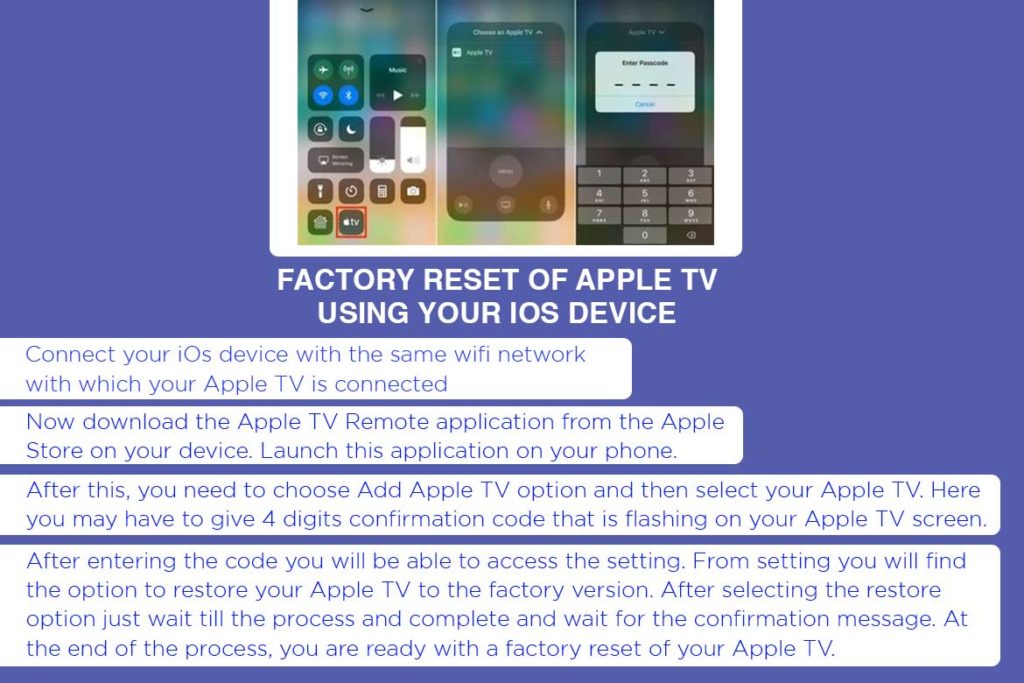
If you cannot find the remote of the TV but still want to factory reset the Apple TV, then all you need is just your iOS device.
- Connect your iOs device with the same wifi network with which your Apple TV is connected.
- Now download the Apple TV Remote application from the Apple Store on your device. Launch this application on your phone.
- After this, you need to choose the Add Apple TV option and then select your Apple TV. Here you may have to give 4 digits confirmation code that is flashing on your Apple TV screen.
- After entering the code you will be able to access the setting. From the setting, you will find the option to restore your Apple TV to the factory version. After selecting the restore option just wait till the process and complete and wait for the confirmation message. At the end of the process, you are ready with a factory reset of your Apple TV.
Also, read: Learn These Simple Steps To Do Mail Merging.
5 . FACTORY RESETING APPLE TV USING THIRD-PARTY TOOLS.
If you are unable to reset your Apple TV to factory version using the above-mentioned methods then you may have to opt for any third party tool like TunesKit iOS System Recovery.
- TunesKit iOS System Recovery enables you to fix several problems regarding your Apple TV like Apple TV won’t update, black screen of death, Apple TV stuck in recovery mode, etc.
- To reset your Apple TV using TunesKit connect your TV and computer with the help of a USB cable. If you have a 4th generation Apple TV then you’ll need a USB-C cable. For 2nd and 3rd generation Apple TVs, use a Micro-USB cable
- After that download and install the TunesKit iOS System Recovery program on the computer. Launch it after completed installation.
- After the detection of your TV by TunesKit, hit the start option to get started. Now go to Advanced Mode to reset Apple TV to factory settings, as a result this will erase your data from the TV.
- To factory reset the Apple TV you need to download the firmware package. After selecting the option press the ‘Next’ option and confirm the download firmware package as a result a new dialogue box will appear.
- Post installing the firmware, click the ‘Repair’ button and TunesKit will start to reset your Apple TV without a remote. After selecting the restore option just wait till the process and complete and wait for the confirmation message. As a result of the process, you are ready with a factory reset of your Apple TV.
Also Read: The Best Laptop You Can Buy In 2021:Review


